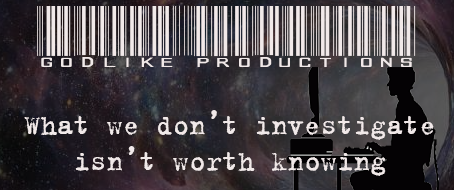|
REPLY TO THREAD
|
|
Subject
|
New topic/ category/page FAQ's and "How to" User Input requested
|
|
User Name
|
|
|
|
|
|
|
| Font color:
Font:
|
|
|
|
|
|
Original Message
|
For about a week now the moderating crew here has been working on a new section/area for GLP. Ultimately when it is completed it will be in the FAQ link, but as pieces get finished they will be added to a new category in the topics section that will display several threads with answers to frequently asked questions and various "How to"'s on several of the sites common functions.
We also have considered making a member account and naming it "FAQ-How to" or something similar and this would be a member that all mods could access and post answers threads through it for the questions that we do get asked on a regular basis. Sort of an answer person that posts threads only for that purpose.
Making a member account would give another way to search and archive all the answers threads as well as having a redundant keyword in the title of all the threads also for search purposes, the more ways to get at the answers, the easier they will be for people to find when they need them.
With more new people coming to GLP everyday the easier it is to access information about the sites operation from some of the most basic that a lot of us now take for granted to the more complicated features, the easier it will be to become accustomed to being here.
So far we have as questions to be answered:
How to embed videos
How to alter text (bold etc)
How to upload custom smilies
How to quote text in a reply
How to report an abusive thread or reply
How to add a poll to a thread
Why are the threads not updating? (current day issue)
Pretty much all the enhanced features and how to upgrade a friend etc.
Since it is you posters that ask the questions, let us know what you want to know.
Here are a few examples of ones that are done already.
How to embed videos.
First, open the video (youtube or googlevideo) in another tab or window. Then copy the url from the address bar, NOT the embed link! Then paste it into the glp reply box. Next, highlight the pasted url, then click the appropriate button (youtube or googlevid) at the top of the reply page.
It should look like this
:howtovid:
Here's a sample video. You can click the quote button on this reply to see how to type it out manually if you like.
_____________________________________________________
How to Upload your Custom Avatar
Before you can upload your chosen avatar you will have to ensure that it does not exceed size limitations and is of a suitable format. Once uploaded to GLP it will be pending approval until reviewed by a moderator; once approved your avatar will change automatically.
Limitations; your avatar must be less than 100kb with a maximum of 150 x 150 pixels. The formats accepted are BMP, JPG and GIF.
Step one; find an appropriate avatar and save it to your computer.
Step two; click on the Custom Avatar link in the Welcome section; you’ll find this on the upper left hand side of the front page.
Step three; click on the Browse button; you’ll now be taken to your computer’s ‘Chose File’ section, simply double click on your chosen avatar and then finally click on the Upload Avatar button.
Step four; please be patient while we review your shiny new avatar. ;-}
_____________________________________________________
How to upload Custom smilies.
Step one: Find your picture or graphic.
First locate your pic or graphic, whether on the web or from your own art files. If it is on the web, you need to download it to your own computer. You can do that by right click and save picture. Remember the location you save it to, you will need to navigate there later.
Step Two: Determine that your pic or graphic is ready to upload.
Your picture or graphic must be in .jpg, .bmp or .gif format and the size less than 200k and 640x480. You can see this in the properties if you right click or lay your cursor over the file in your computer.
If the pic or graphic is within the size limits and is in the proper format you are ready to upload it to GLP, if it is not, you can use any picture software to re-size it or re-format it.
Step Three: Upload to GLP
Click on the Custom Smilies link in the upper left "Welcome" area of your screen. Then click the "Browse" button. A navigation window will pop up showing your own computer's folders, navigate to where you have the pic or graphic stored from step one and select the one you wish to upload. The upload screen will display the path to your file.
Step four: Name your custom Smilie.
Choose a name for your smilie and type it in the box provided for "Short name". Maximum 10 letters or numbers, spaces included. Use a unique name, earliest names prevail and if you choose "hf" the already existing "hf" smilie will be displayed and not yours.
Step Five: Upload your smilie.
Hit the upload smilie button. It you were successful you will see: Your smilie has been successfully uploaded. Please wait for a moderator to approve it!
It now goes for approval and as long it isn't something that should not be posted here, it will be approved.
You will see your new custom smilie at the bottom of your post box and you can add it to any post just like a regular smilie by clicking on it.
|
|
Pictures (click to insert)
|
 |  |  |  |  |  |  |  |  |  |  |  |  |  |  |  |  |  | 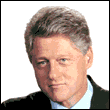 |  |  |  |  |  | | | Next Page >> |
|